1. Obtain a blog account from another editor
2. Log in at https://xwcl.science/wp-admin/
3. Choose “New” ➡️ “Post” from the bar that now appears at the top
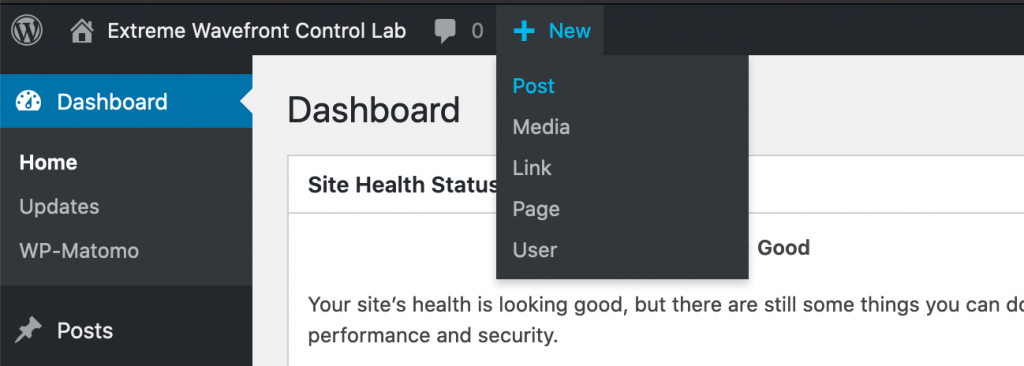
4. Title your post appropriately (e.g. for a run, prepend “MagAO-X 202XX Day X:”)
5. Use the sidebar to select the correct category (e.g. “MagAO-X”, “MagAO-C”, etc.). Type the run name into the Tags field below, if appropriate (e.g. 2019B, 2020A). Both the Category and the Tag are very important for easily sorting and finding posts!
6. Add your words and pictures!
7. Consult the current blog rules for mandatory elements. You must include a Song of the Day, typically as a video embed.
- Copy the URL of the YouTube video
- Hover over the bottom edge of the post editor border and click the plus sign that appears
- Click “YouTube” to insert a YouTube embed block (type it in the search box if it doesn’t appear)
- Include the title and artist in your post somewhere, in case the video disappears from YouTube.
8. Once you are satisfied with your images, you may optionally add hidden captions for additional fun. These appear when you hover over an image on a computer (or long-press on a phone).
- Select an image in your post
- In the sidebar on the right, expand the “Advanced” section
- Fill in the “Title attribute” to add hover text
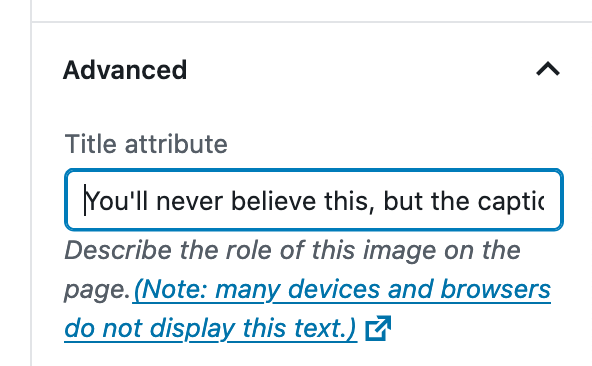
9. Publish!
You can also set a date when the post should publish, and the Publish button will change to “Schedule”. The publication will automatically get cross-posted to Slack (title + excerpt + link) and Twitter @xwclab (title + link only), though it may take tens of minutes.

Advanced How-To for the Start of the Run:
How to make the category-and-tag page show up (e.g. this page)
This works because of the WordPress plug-in “catlist”.
- Create the Page:
- Go to Dashboard -> Pages
- Sort by Date
- Copy the HTML body of the most recent example of Category-Tag page e.g. MagAO-X 2020A Stay-At-Home, for example:
[catlist...]I tried to actually paste the text here and it ran the catalog list plugin, filling all the contents here, oops. - Create a new page, Paste the text
- Edit the text for the correct Category-Tag page you are making
- Edit the URL for this EXACT format: https://xwcl.science/CATEGORY-TAG/ for example https://xwcl.science/magao-x-2020a/
- Save and Publish the page
- Create the Widget Link
- Go to Dashboard -> Appearance -> Widgets
- Under Blog Sidebar, find the correct Custom HTML Widget, for example “Custom HTML: Posts per MagAO-eXtreme Run”
- Copy one line of HTML plus the separator and paste it at the top. For example:
<a href="https://xwcl.science/magao-x-2020a/">MagAO-X 2020A Stay-At-Home</a> • - Edit it to match the URL of the new page you created above.
- Edit the link title, for example “MagAO-X 2020B” will be the next one we hope! (Only commissioning runs and special stay-at-home runs have been getting a special descriptor name beyond the semester name.)